I am going to show you hot to move Users, Program Files, Program Files (x86) and ProgramData (hidden folder) to HDD after insatlling Windows on SSD boot drive. I did this tut with Windows 7 but I am pretty sure it will work in Windows 8. On this way we will have default folders located in D so we don't need to edit it everytime while installing smt. and we will also have junctions, just in case.
(I assumed C is SSD and D is HDD, if not change it while entering commands)
1. Install Windows 7 on your SSD. Just do the insalling progress, until user creation (last reboot). You can easilly do it. If you don't know how to there are tons of tutorials avalible. Just Google it.
2. Open Command Line before starting user setup. (Use shift + f10)
3. Enter theese commands to copy Users, Program Files, Program Files (x86) and ProgramData to HDD.
3. Now delete these folders from C
Removing ProgramData will give an error about few files, ignore it, we will fix it.
4. Create Just-in-case junctions
5. Open registry editor.
6. Registry edits to set default locations of Users, Program Files, Program Files (x86) and ProgramData


7. Now you can close cmd and regedit and finish winsows setup.
8. After all done reboot windows
9. Enable hidden files & folders in directory settings located at Control Panel
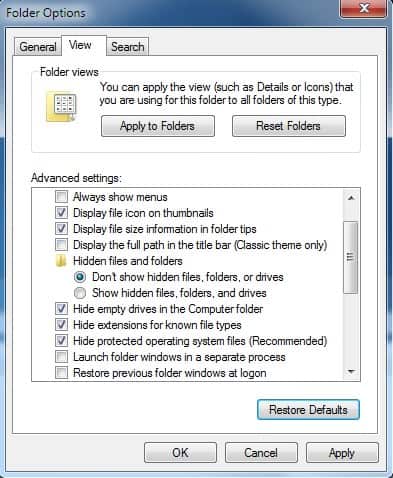
10. Go to SSD (C:\) and delete or shift delete ProgramData
11. Create the just-in-case junction for ProgramData
YOU ARE DONE!
You will never run out of space in your SSD anymore!
